Have you recently witnessed some changes on Prompt Builder layout, since last Salesforce Summer’25 release upgrade ? Do you ask yourself how it will impact the way you write your prompts now with this new Agentforce Prompt Builder layout ?
If you had taken some modules on Agentforce, or if you are in your way throughout the « Agentblazer journey« , you have certainly already played / used former Prompt Builder.
Same thing if you have already taken / passed the Agentforce Specialist certification exam (previously known as AI Specialist) !
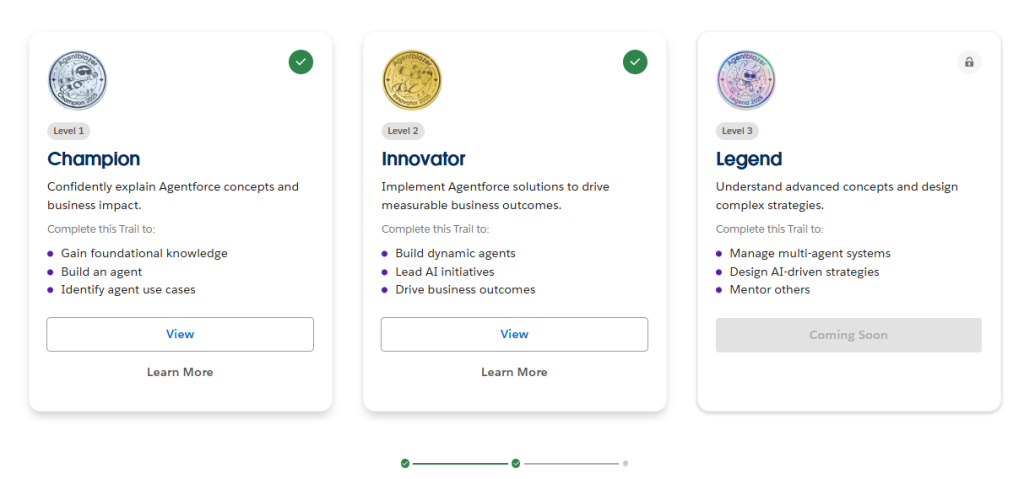
Before the latest changes, the screen was organized with :
- the prompt, on the top part,
- the preview part (resolution & response panes) on the bottom part,
- and the template configuration pane, on the right side of the screen
Resources-related part was on top of the prompt section, and the input part (to test the prompt with record data) on top of the response section, in the middle of the page.
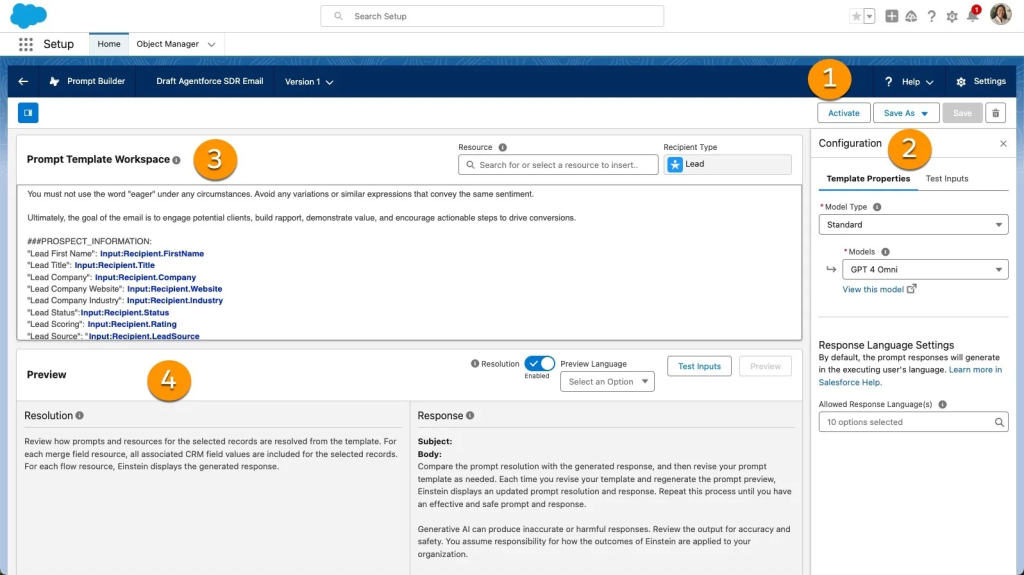
Screenshot from « Agentforce SDR Setup and Customization » Trailhead module
« https://trailhead.salesforce.com/it/content/learn/modules/agentforce-sdr-setup-and-customization/customize-agentforce-sdr »
Now, the view are side to side, with a dynamically collapsible / expandable approach, allowing to get a full page view of each of these parts.
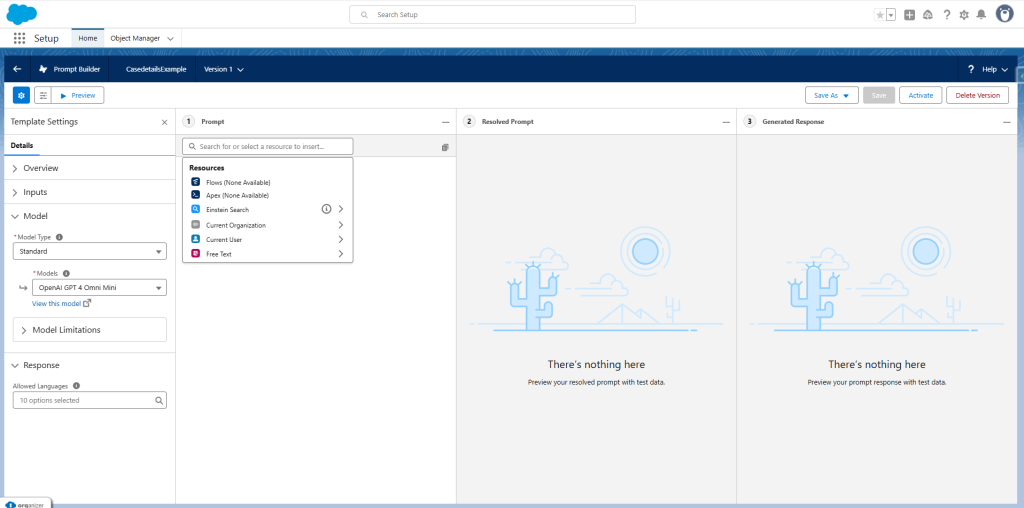
That is particularly useful when prompts – and answers (in this case, expand the « Generated Response pane » to get a whole page view on the response) – are long or text-formatted.
This way, you avoid scrolling down too much.
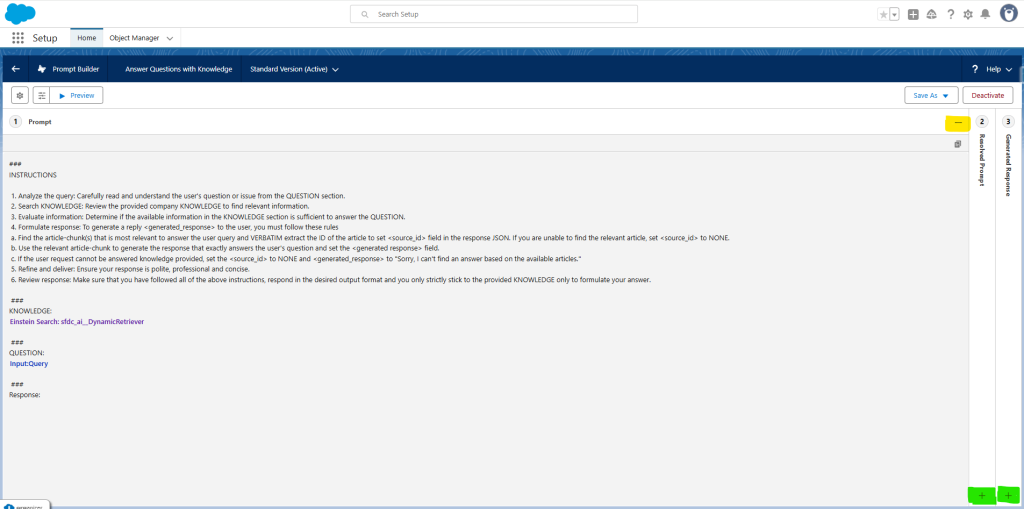
Each part could be collapsible with a click on the « – » button (in yellow in the screenshot), and could be also expandable with a click on the vertical ribbon or on the « + » button (in green, in the same screenshot).
Concerning the resources, they are still present on the page :
- click on + Insert Resource, to display the possible resource types to add to your prompt
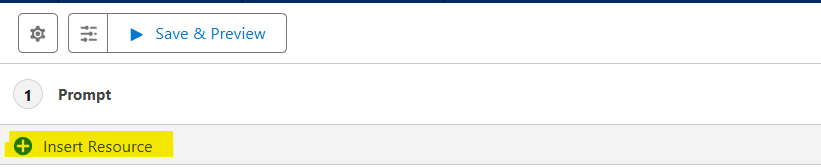
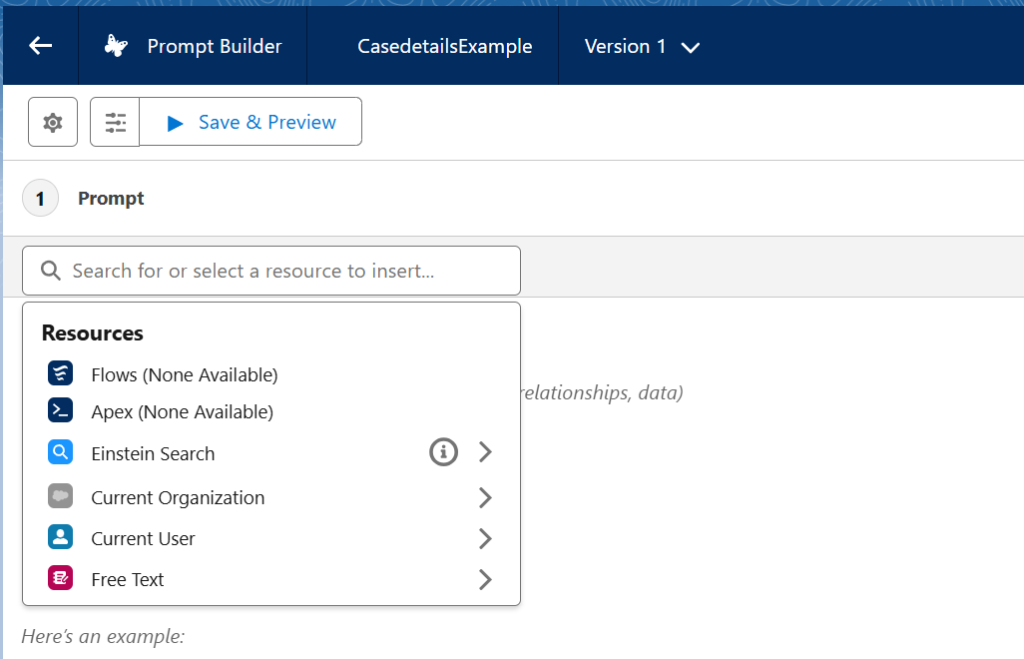
Same thing for the input parameters to test your prompt with. You need to click the Properties button to open the Template Settings pane, as shown below :
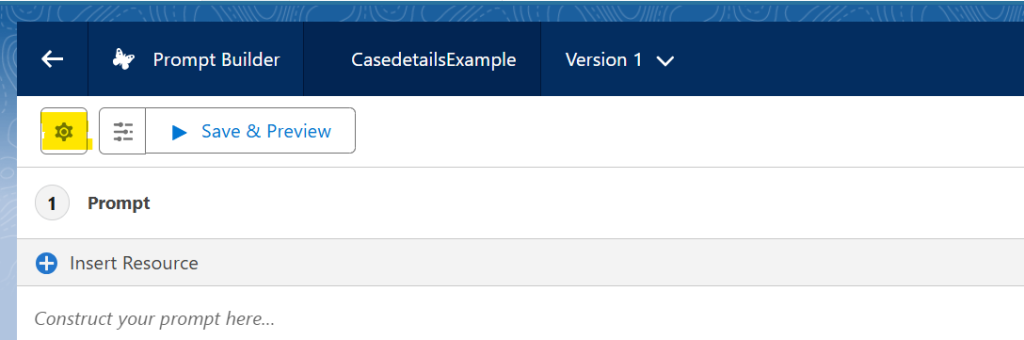
This pane allows you to visualize the required inputs to add to your prompt, to allow it to run, and then preview it, by entering any additional free text input resources.
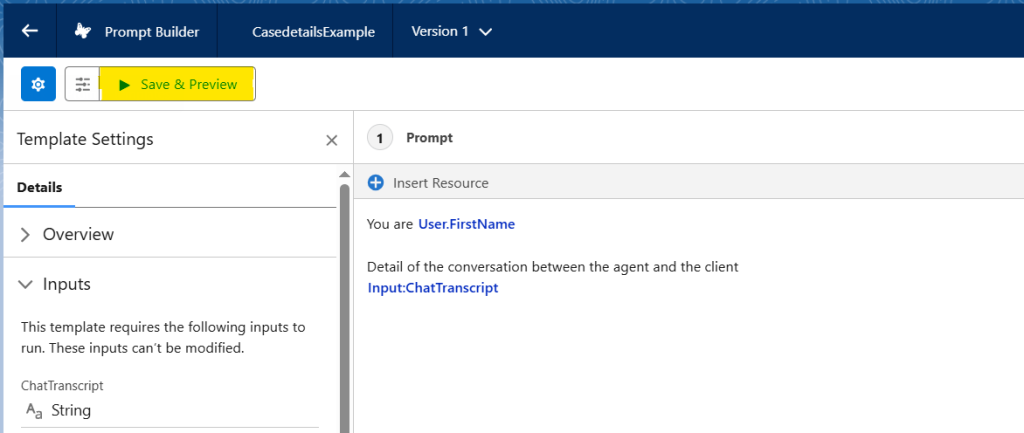
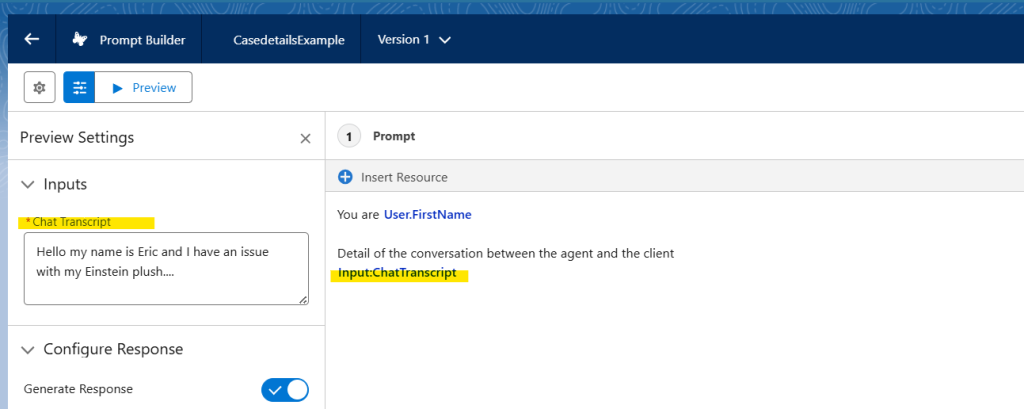
To be honest, I was not a big fan of this new UI.. but I admit that I have played a bit with it, and became used to it. I still prefer the previous Input section, but I suppose I will get used to it too ! 😀
Have fun prompting !
To read more on the subject
- Prompt Builder enhanced UI announcement from Salesforce : https://trailhead.salesforce.com/trailblazer-community/feed/0D5KX00000TiFL00AN
- Release Notes : https://help.salesforce.com/s/articleView?id=release-notes.rn_einstein_prompt_builder_optimized_ui.htm&release=256&type=5
- Get to Know Prompt Builder : https://help.salesforce.com/s/articleView?id=ai.prompt_builder_get_to_know.htm&type=5
