The Conditional Formatting feature has been progressively deployed in Salesforce instance, as a Christmas gift in advance, after Winter’25 upgrade. The time has now come to discover it, on your Salesforce instance.
To be able to use this feature, you should have migrated your concerned Lightning Page within Dynamic Forms.
In your Lightning Page Builder, click on the field, on which you want to add this visual formatting configuration. In the detail right panel, you will find a new Conditional Formatting section.
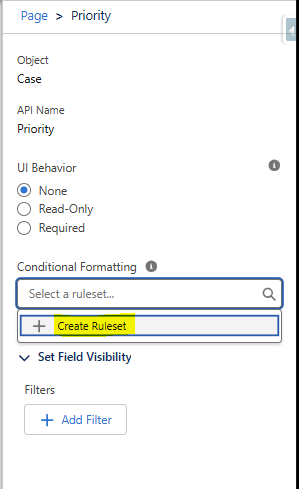
Click in the Component, and either edit the existing ruleset, or add a new ruleset by clicking on the « + Create Ruleset« . See below an example for the Priority field of the Case object.
As for now, you can only define the new ruleset name ; the other filled are grayed out and already filled in. It seems that we will soon be able to format fiels with other possibility than an icon (keep an eye to the roadmap)
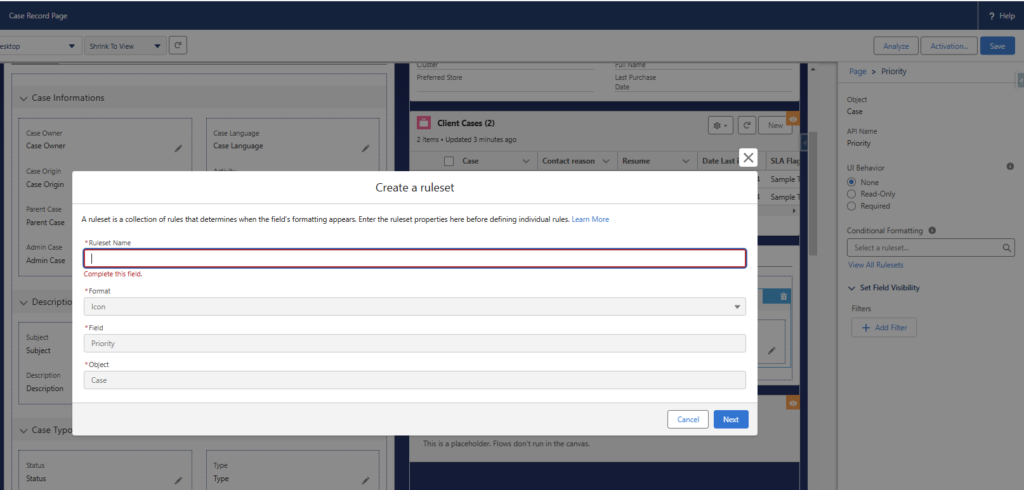
Once the ruleset is created, we are asked to add every possible rules concerning this field. The pieces of information to provide are both a condition, and an icon with a color to use when the field value matches the chosen condition.
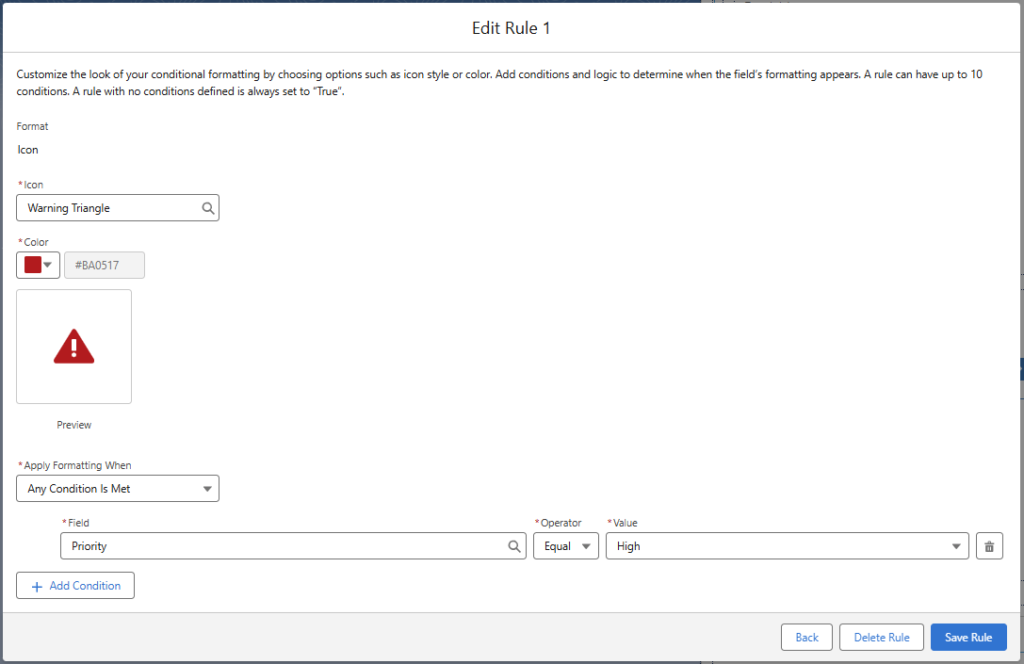
Eventually, the ruleset should include all rules set for this field. It will be displayed this way :
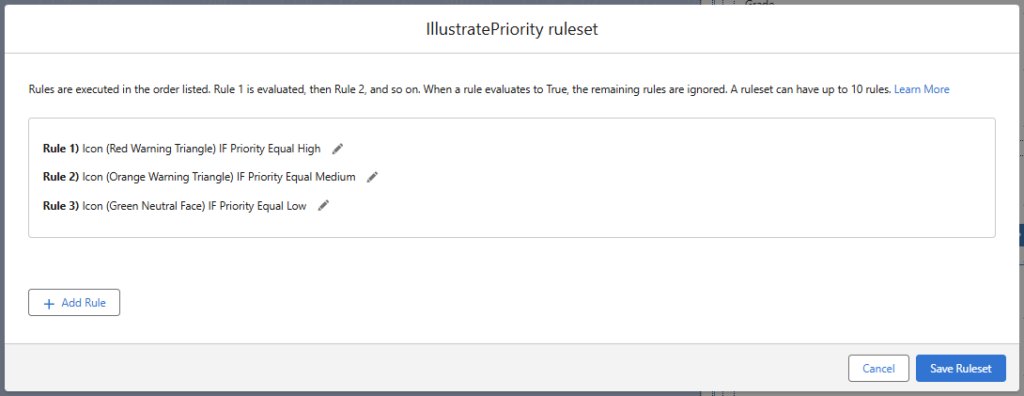
The ruleset configuration is now displayed both on the Lightning Page’s configuration page :
- on the record field, with an Artist Palette icon next to the field component, indicating that there is a specific formatting applying :

- and in the detail panel, on the field configuration with the ruleset name mentionned
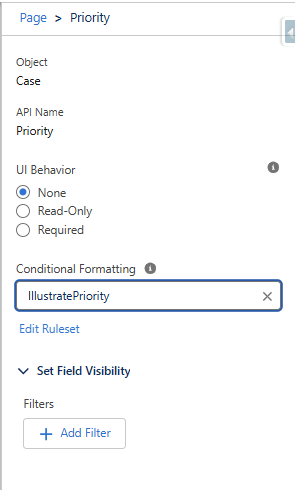
Testing the ruleset, you will see below how the chosen icons are displayed, accordingly to the picklist field values. Here are some examples for the Case’s Priority field :



It is important to mention that the icon only appears on the Lightning Page. The value of the field is not impacted. You will not get this information in a list view or a report for example !

Remark : You will probably begin to remove soon all formulas, which you have probably set up so far (with a concatenation of an emoji and a field value) to simulate such feature
You can also access the Conditional Field formatting information, directly from the concerned object page, in Object Manager, instead of going through every pages.
In our case, when we click on the « Conditional Field Formatting » option in the Case object manager, we see the newly added configuration
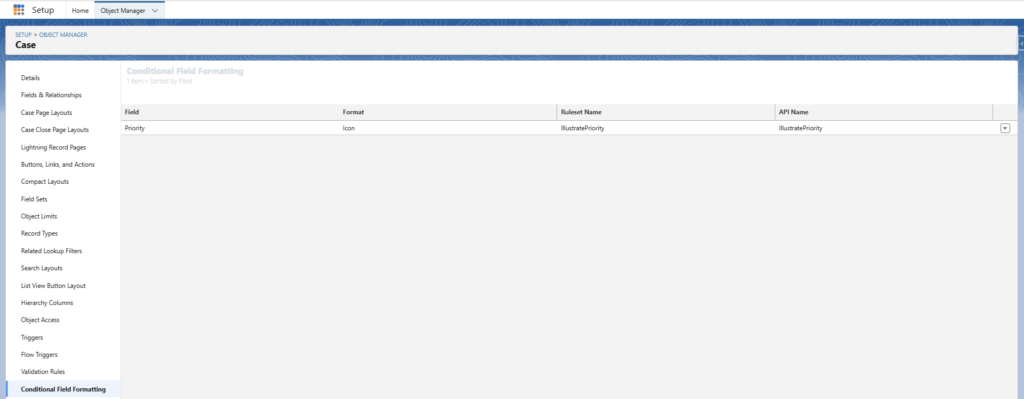
We can even edit or delete the ruleset from here.
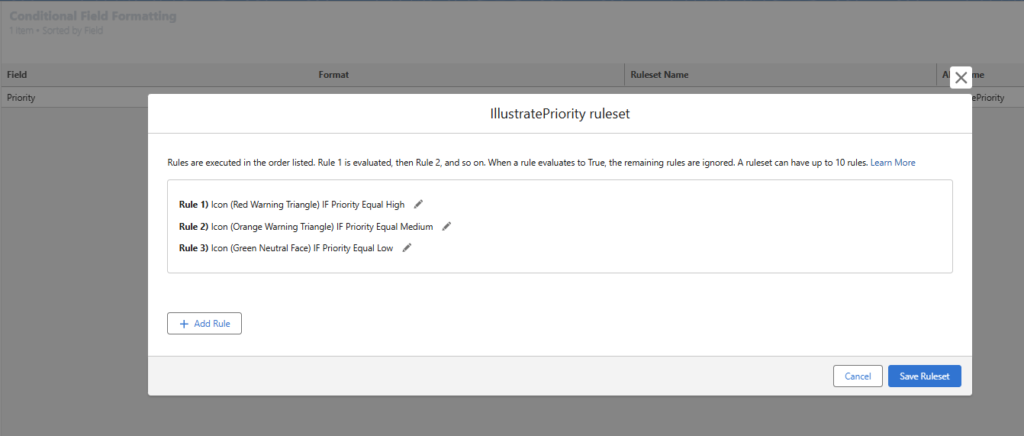
To read more on the subject :
- Conditional Field Formatting | Winter ’25 Be Release Ready : https://admin.salesforce.com/blog/2024/conditional-field-formatting-winter-25-be-release-ready
- Winter’25 release note about Conditional Formatting : https://help.salesforce.com/s/articleView?id=release-notes.rn_lab_conditional_field_formatting.htm&release=252&type=5
