With Salesforce Winter’26 new release, comes the beta User Field History Tracking feature. Follow the steps, described in this article, to easily enable this feature, configure it, and begin reporting on user records updates !
It was a pretty awaited feature (posted in IdeaExchange in 2008) that is now in beta !
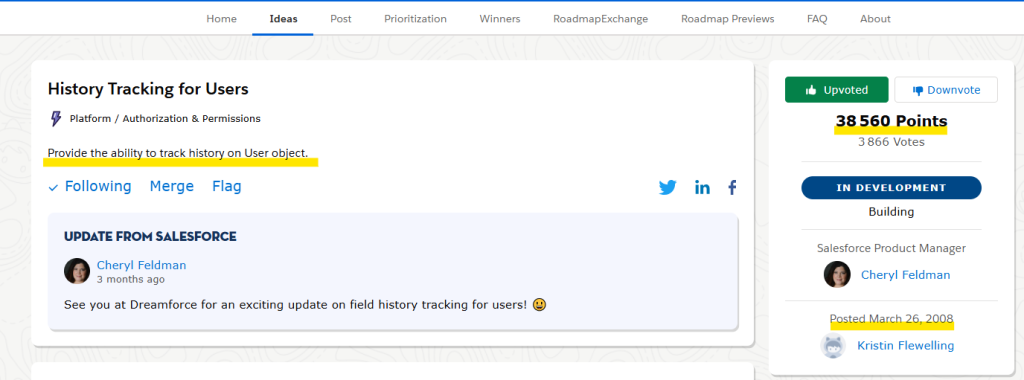
To enable it, just navigate to Setup > User Management Settings.

Scroll down to the bottom of the page and toggle on the new « Enable User Field History Tracking (beta) » feature.

Once done, you would be able to define the User fields to track, as other objects, by navigating to Setup > Object Manager > User > Set History Tracking.
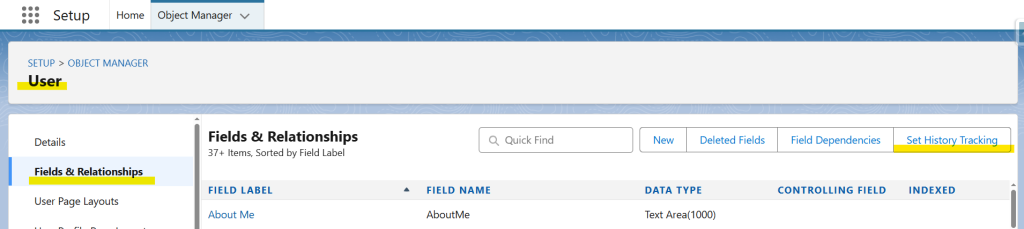
As fileds to track, you have there the option to choose
- either users fields to follow with former and new values

- or other fiels whose changes are tracked but without values informations

For this test, I have updated a bunch of fields, with tracking on some of them :
 | 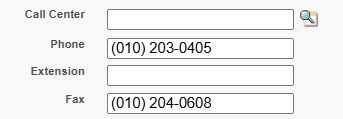 |
As the extensions / tools are not yet compliant with v65.0 (Winter’26), lets see how you may circumvent it, and query / get these user records changes while waiting for our loved & usual extensions to be able to handle the new UserHistory object !
First create a new custom report type on UserHistory object.
- Navigate to Setup > Report Types > Create Custom Report Type
- Select UserHistory as primary object
- Fill in a label, a name (automatically filled in based on label) and a description
- Save it
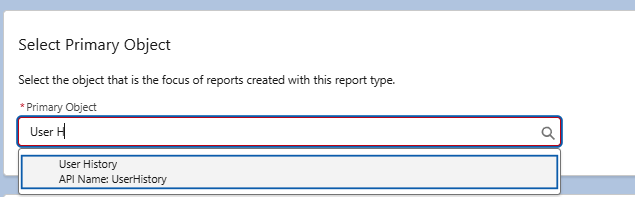

Keep the object alone, as it is the case when you normally query an History-typed object !
Remark : In an history-typed table, you get the information about which record it is related (Account Id for an AccountHistory object, for example), but you cannot navigate through the relation to this related record (e.g. you cannot access the Account’s DUNS number from it) to get information from the history object record. It is the same here for UserHistory table !
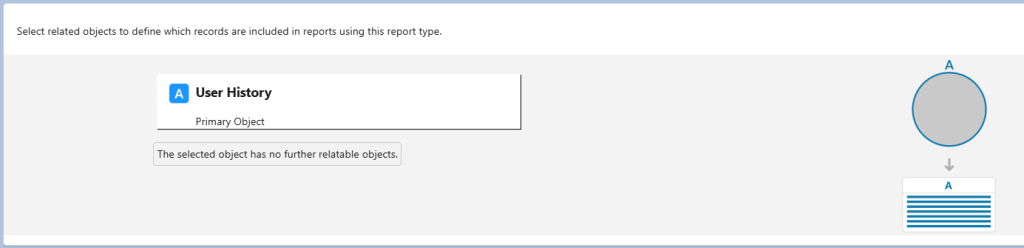
Then save the report !
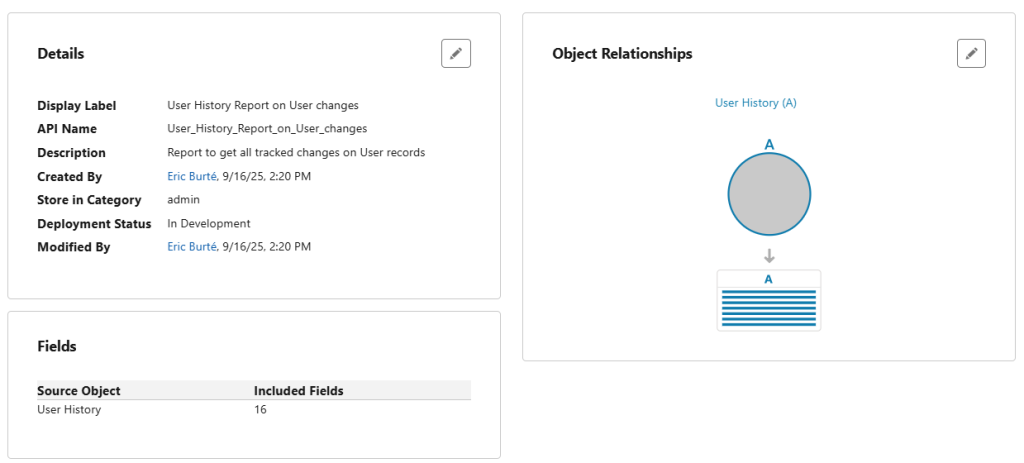
Finally, to test it, you will then go to your usual Salesforce application (or through the App Launcher > Reports), access the Reports tab, and create a new report from the custom report type, which you have just created.
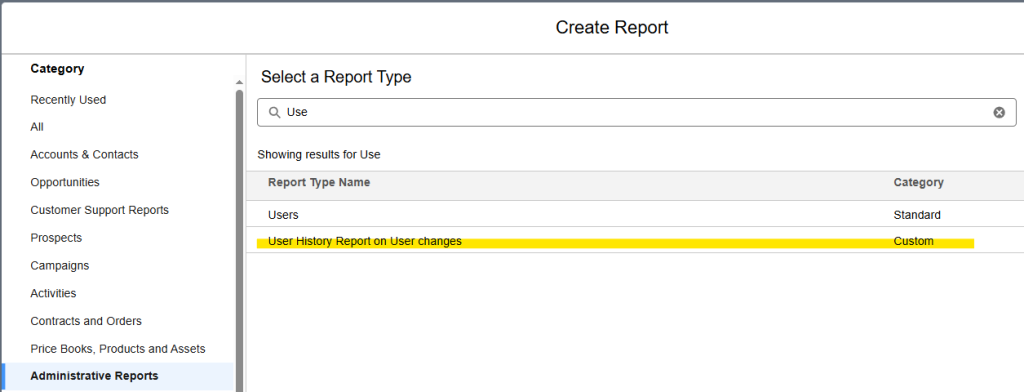
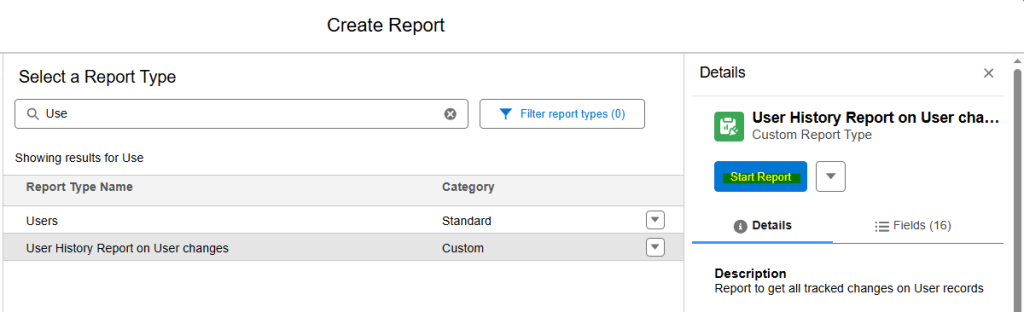
Then, as you would do for any other reports, customize the fields to display, the ones to group by, and the filters to apply on your report ! Do not hesitate to adapt it a bit to match your requirements !
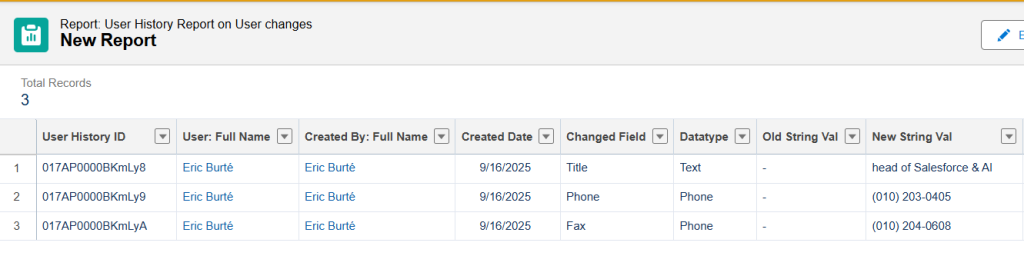
It is now your turn to track changes on your org’s users ! Have fun !
To read more on the subject
- Release Notes : https://help.salesforce.com/s/articleView?id=release-notes.salesforce_release_notes.htm&release=222&type=5
- Release Notes – User History tracking in Salesforce new Winter’26 release : https://help.salesforce.com/s/articleView?id=release-notes.rn_field_history_tracking_beta.htm&release=258&type=5
- Enable the User Field History Tracking : https://help.salesforce.com/s/articleView?id=platform.enable_user_field_history_tracking.htm&type=5
- Field History Tracking : https://help.salesforce.com/s/articleView?id=xcloud.tracking_field_history.htm&type=5
