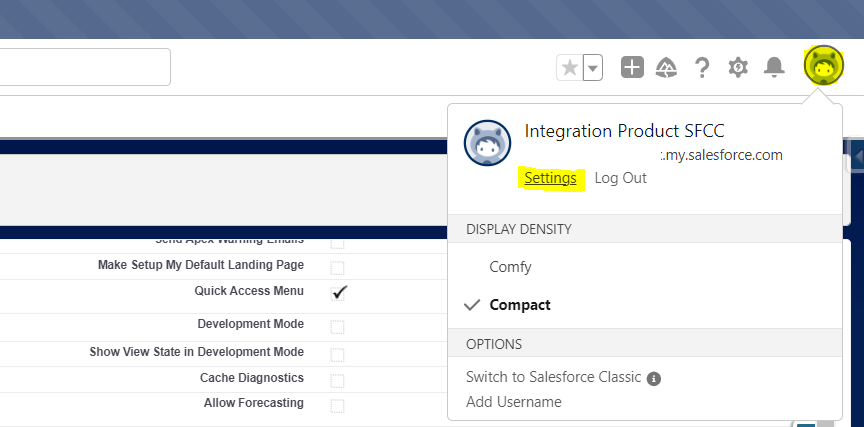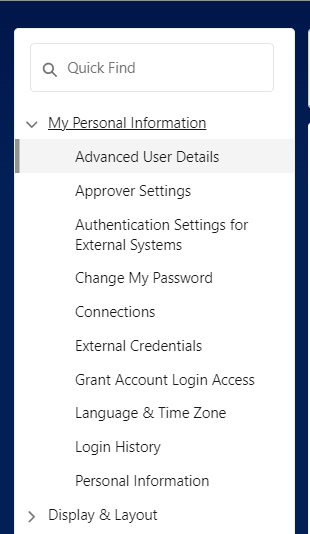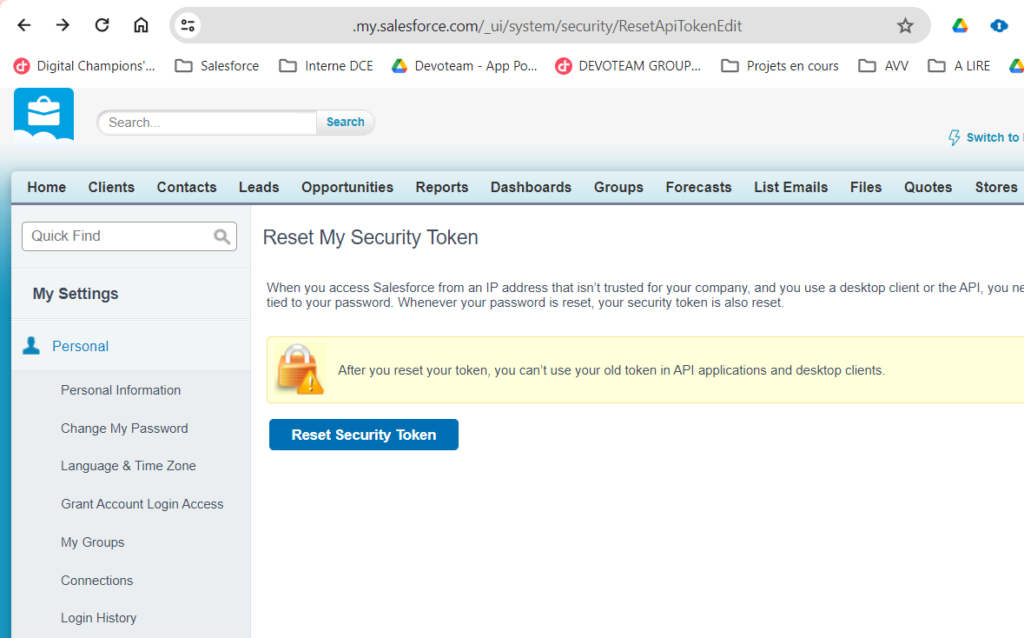To whom may wonder how to share a same list view to a certain group of users, you should leverage Public Groups.
When creating a list view in Salesforce, you can create it :
- for your own
- for all users (you cannot be too selective on your filters, on a wide-open list view)
- for a set of users from within roles / roles and subordinates
However, when you do want to share a list with a limited number of users, from the same role for example, you could feel that you should need to create a subrole just for it, or open it up to all users because you think you cannot do any other way.
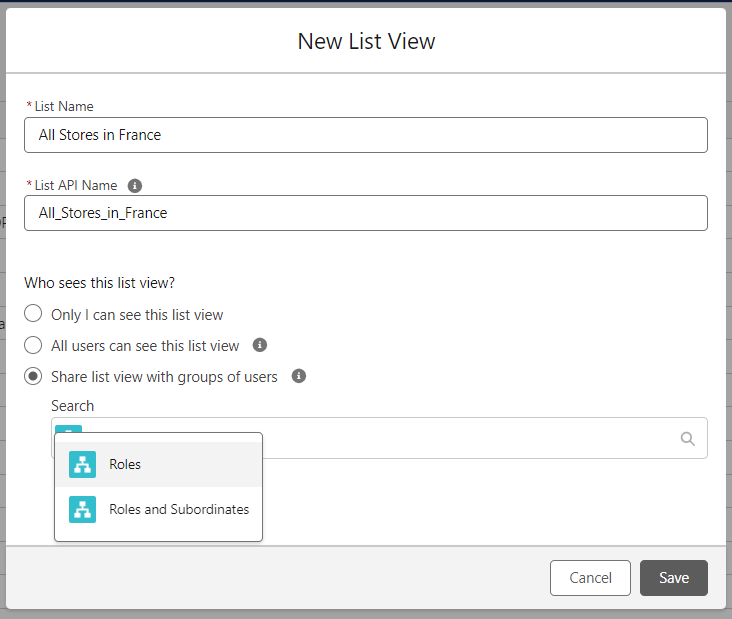
To be able to target a list of specific users, you could leverage Public Groups
To do so, navigate to Setup > Public Groups > New, create a public group with a relevant name, that would be easy to understand for users who would need to share their list views.
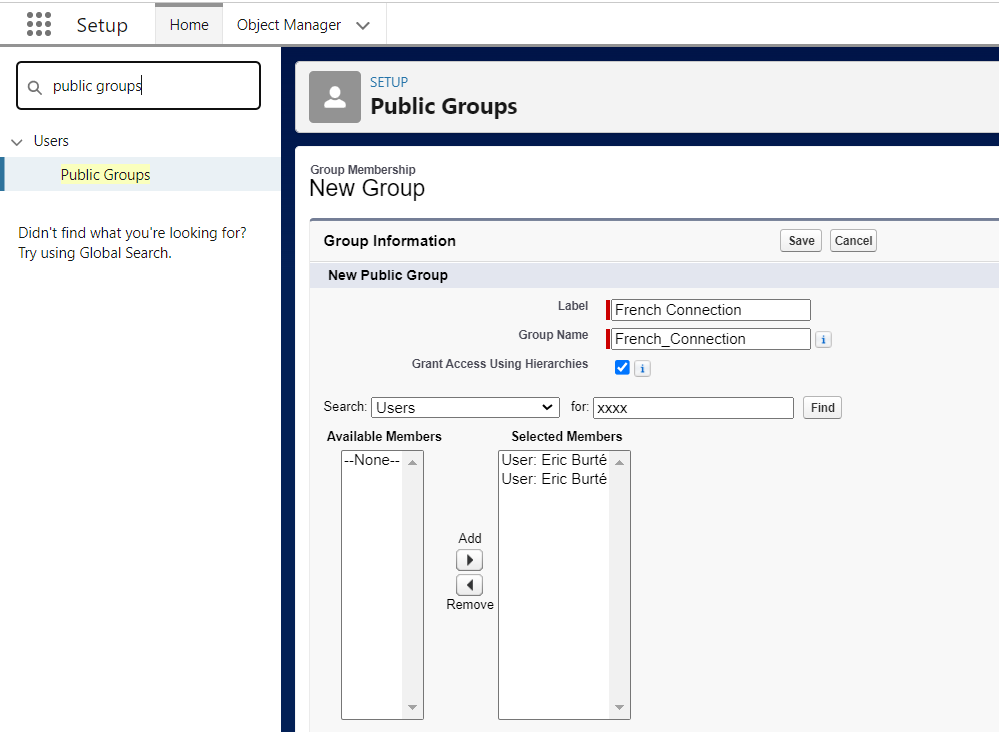
Once done, you will see that you are now able to share list views with Groups ; this option is now available among the list sharing options :
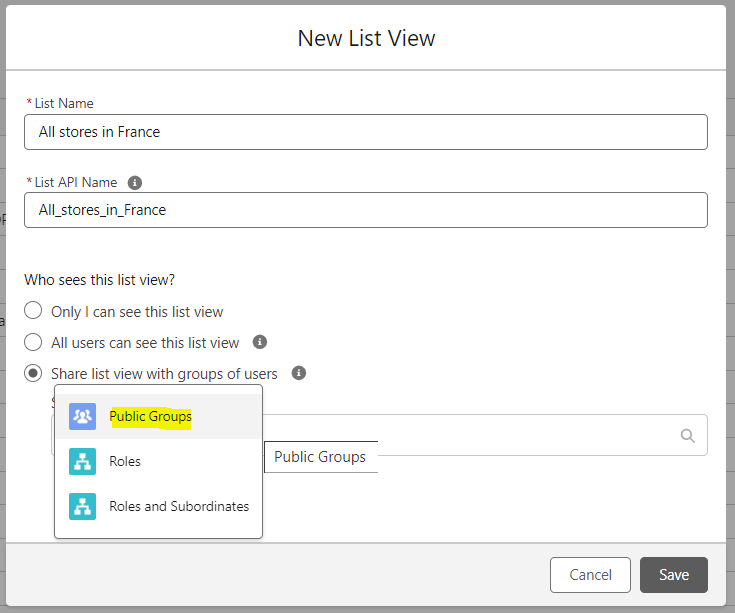
Here, we share the new list view, with the newly created Public Group :
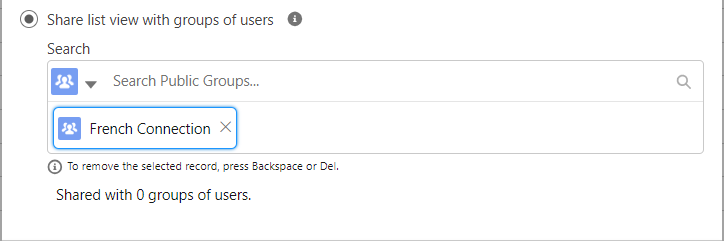
To read more on the subject :
- Salesforce Help article : https://help.salesforce.com/s/articleView?id=sf.ls_create_public_groups.htm&type=5
- Create a list view :
- Work with List Views in Lightning Experience : https://help.salesforce.com/s/articleView?id=sf.basics_understanding_list_views_lex.htm&language=en_US&type=5
- List View-related Trailhead unit : https://trailhead.salesforce.com/content/learn/modules/lex_customization/lex_customization_list