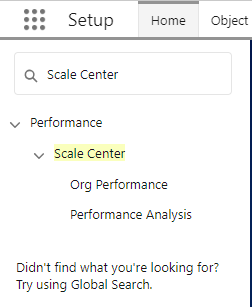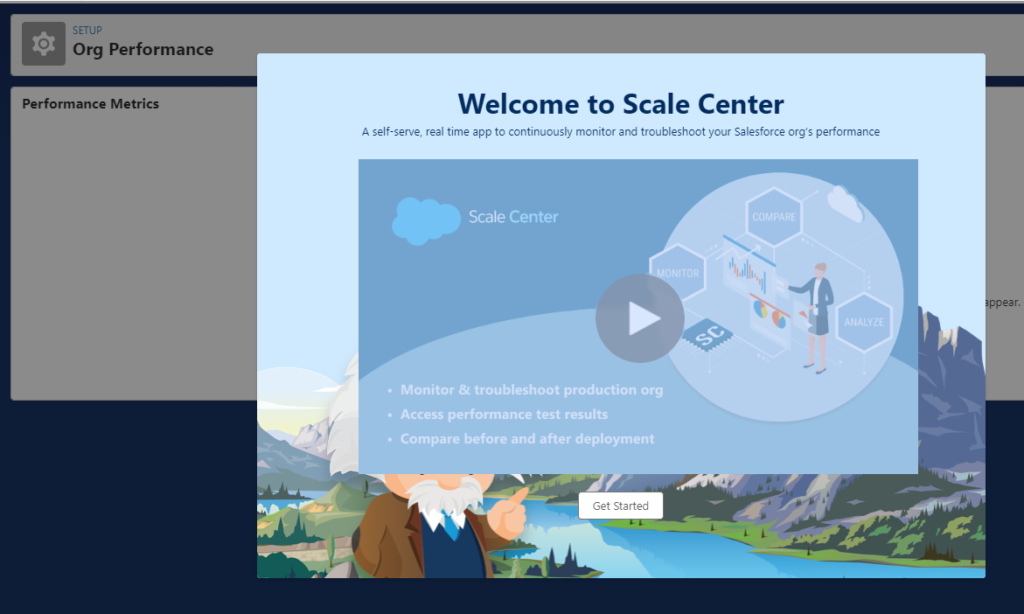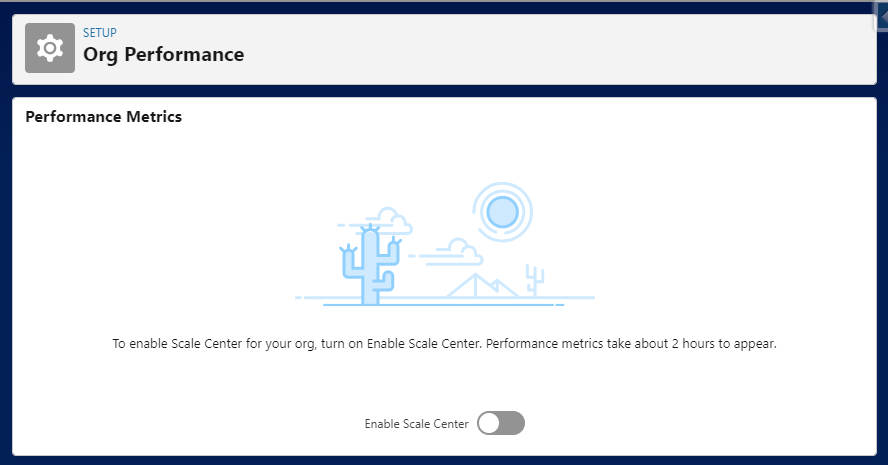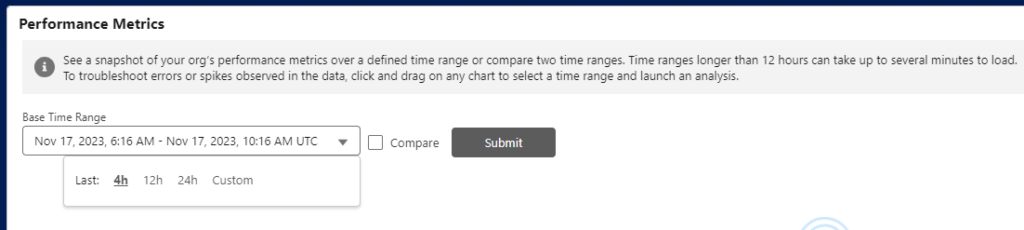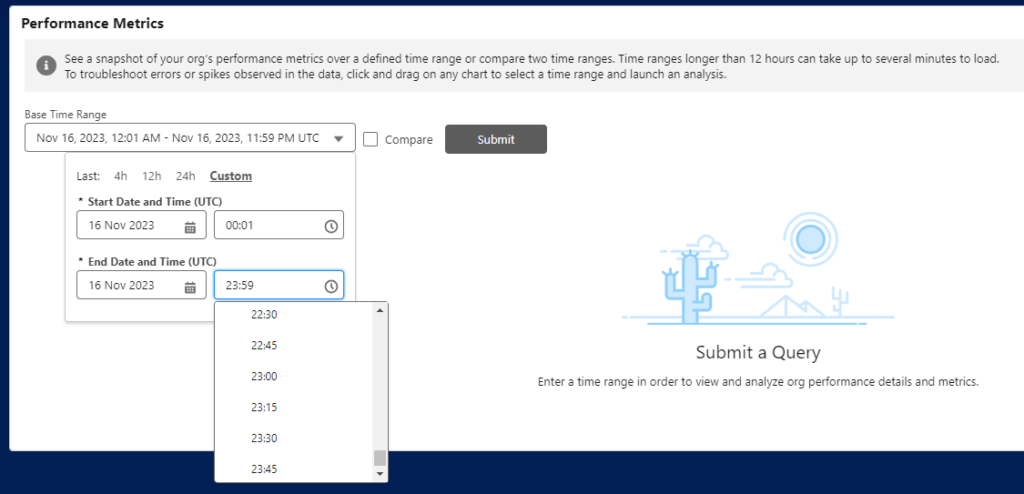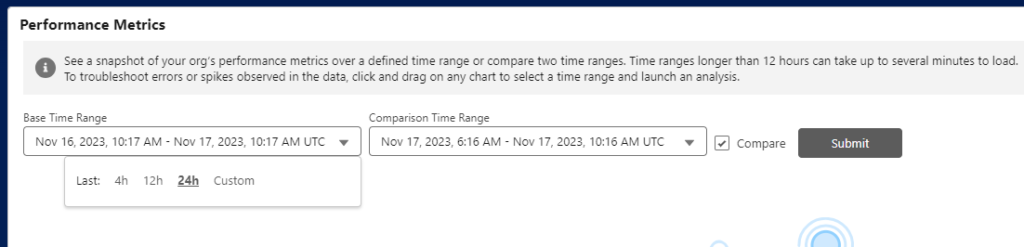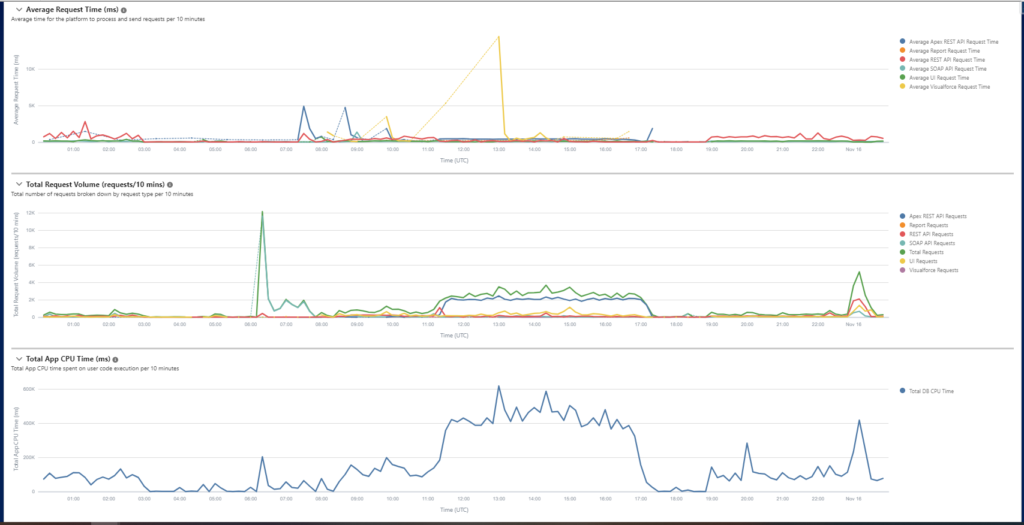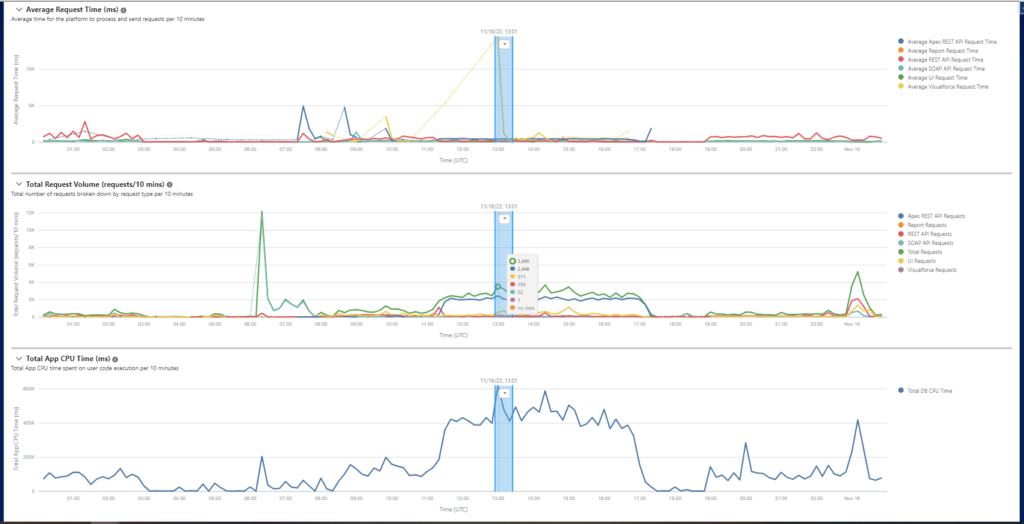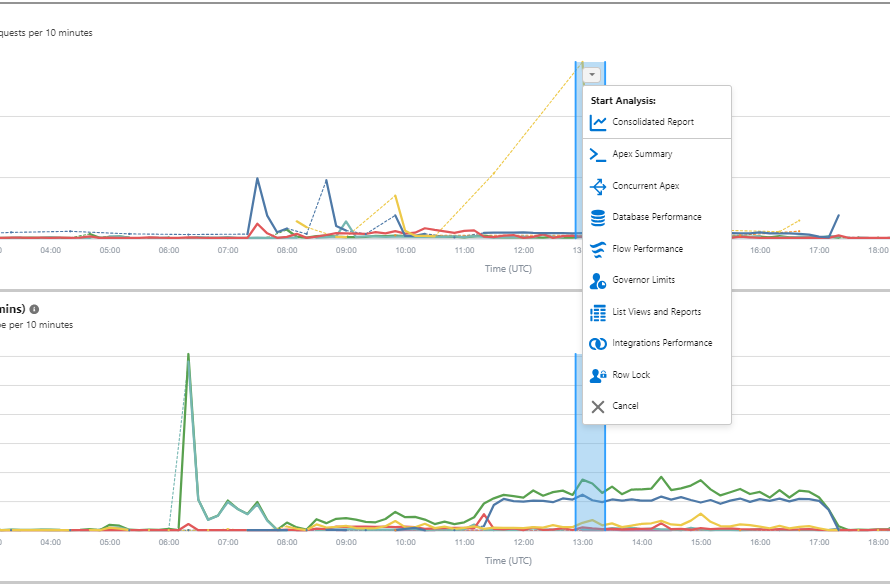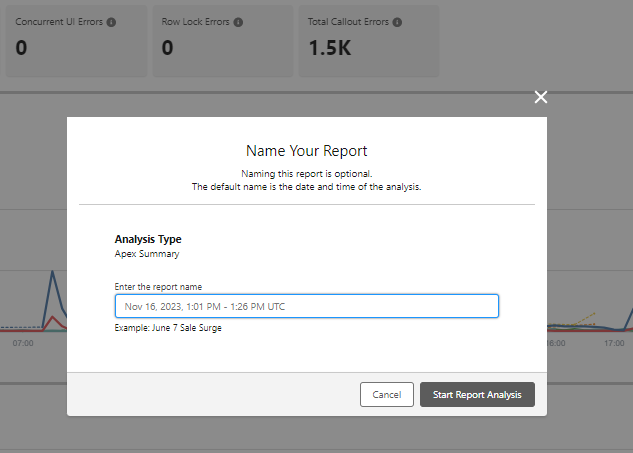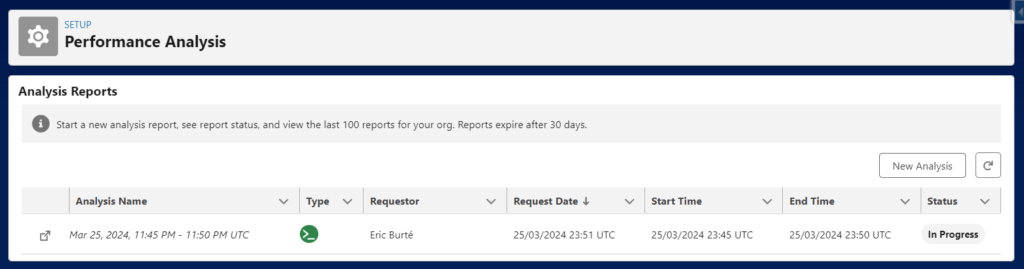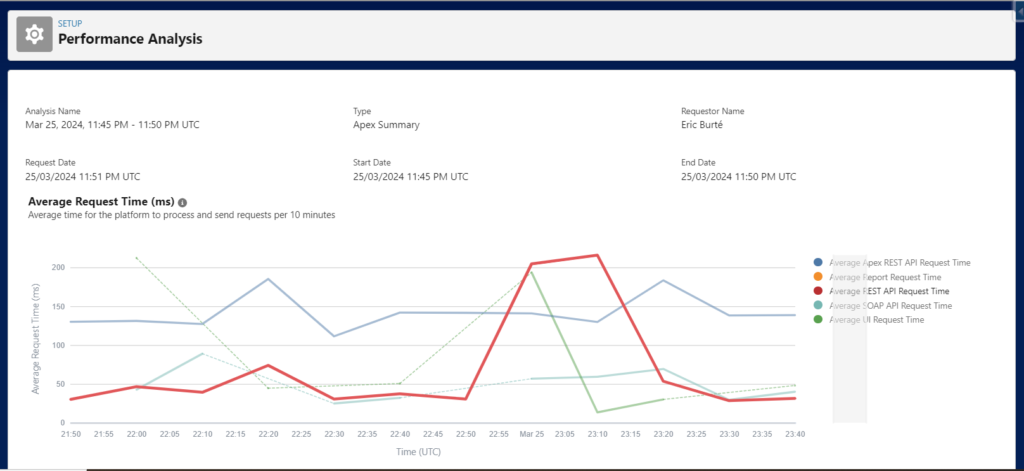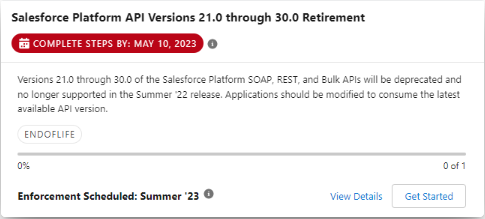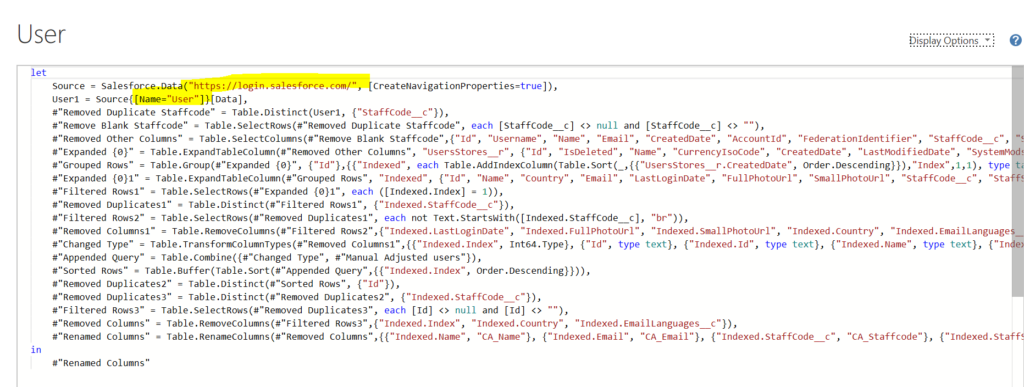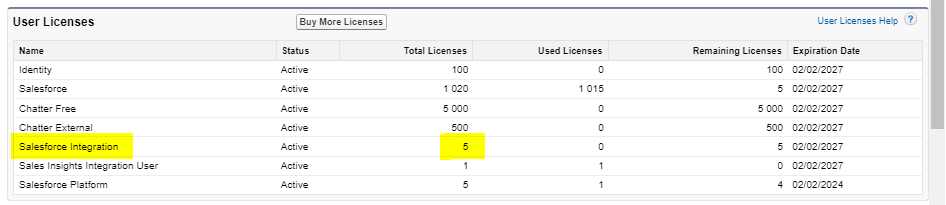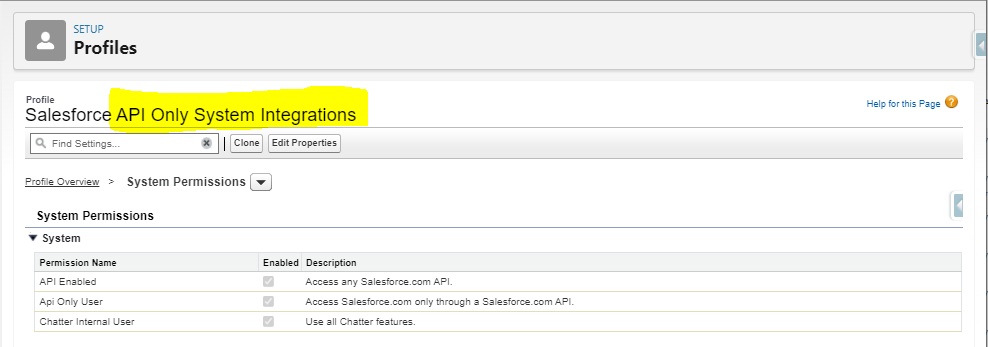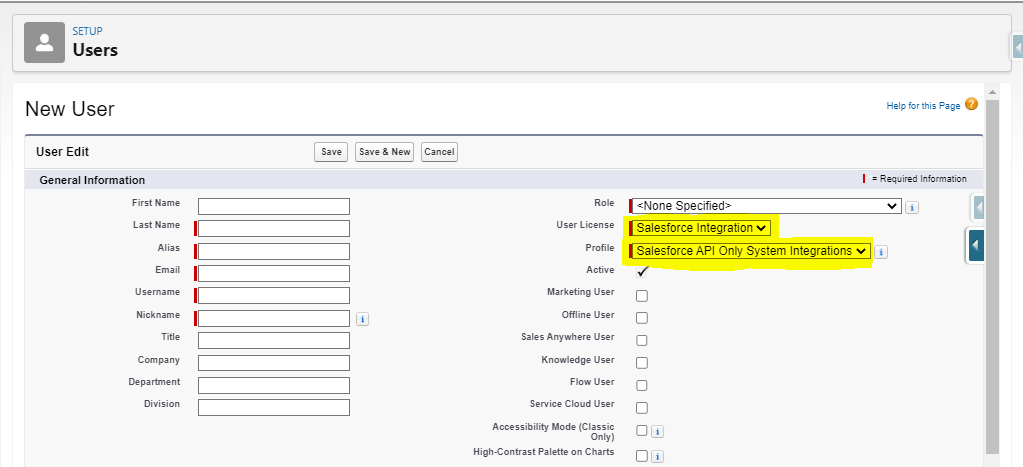You probably remember working on this Salesforce « API retirement » topic 2 years ago..! (see the post written for Summer’23 release update back then : https://forcewalk.com/salesforce-summer23-api-v21-30-retirement-summer25-integration-problem-with-microsoft-power-bi/)
Indeed, this topic was postponed, and is back again in your release update listing for upcoming Salesforce Winter’25 release. So how do we prepare for this API retirement ?
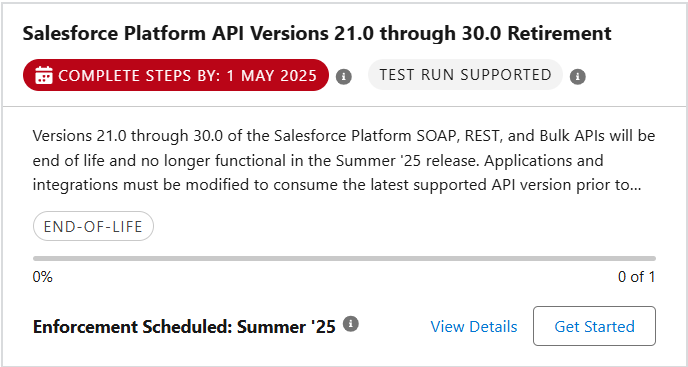
Accordingly, when this release update is live, external applications, which consumes these old Salesforce REST / SOAP / BULK API versions, will stop working, as these calls will fail (endpoint is not found).
Identify if your Salesforce instance is called through an old API version
Please navigate to Setup > Event Log File Browser to investigate. Then, once you have landed on the tool page, launch an analysis of your API Total Usage, on a daily basis, on a 1-month duration, here for example, from February 1st to February 28th.
This way, it provides a sufficiently broad window to ensure that all usages will be caught in this analysis, and that all calls to versions lower than v30.0 will be detected.
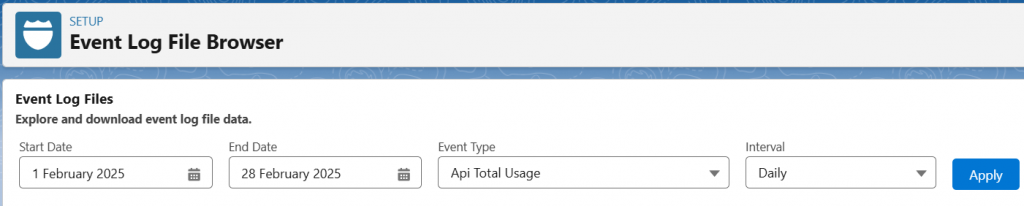
Once the time frame is selected, and you have chosen « API Total Usage » and a « Daily » interval, click Apply.
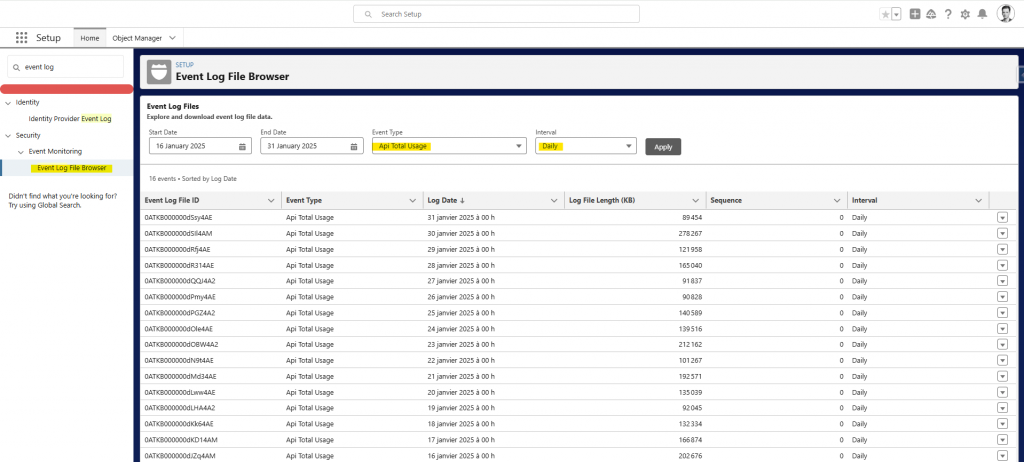
For each day, download the file (click the arrow at the end of each line).

Then, open each file, and look for API version below v30.0. In my case, I have handled this search with VS Code application. To find all the v21.0 to v30.0 usages occurrences, I have used the following regular expression : « (30|([012]?[0-9]))[.][0] »
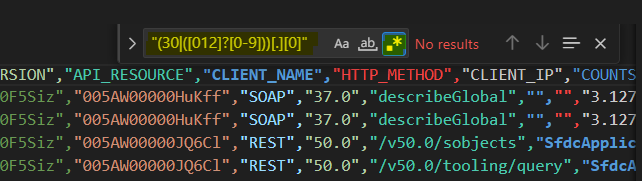

Make project teams adapt their calls to Salesforce
Besides, once you have found some occurrences using soon-to-be deprecated API versions, you have all that you need to identify where they come from :
- « API_RESOURCE » : the URL resource that is involved in this API usage (« query », « update », « DescribeSObjects », « v29.0/query », « /v29.0/sobjects », « /v27.0/chatter/users/me »...)
- « USER_ID » : the user who has called this resource
After you have grouped all these usages (by application type or by user), contact the different project teams to ask them to update their connector or code.
To read more on the subject
Salesforce Platform API Versions 21.0 through 30.0 Retirement : https://help.salesforce.com/s/articleView?id=000389618&type=1
See the post written for Summer’23 release update back then : https://forcewalk.com/salesforce-summer23-api-v21-30-retirement-summer25-integration-problem-with-microsoft-power-bi/